Make sure to allow any permission that Macrodroid asks for as it does need all of them to work correctly.
After you installed the MacroDroid app, it is time to install the macros, first use the following link to download the macro file.
Now that you have the macro file downloaded, click on the 'Export/Import' tool on the 'Home' page of the Macrodroid app. On the next screen click on the button under 'Import' (circled in the picture below) and select the downloaded macro file.
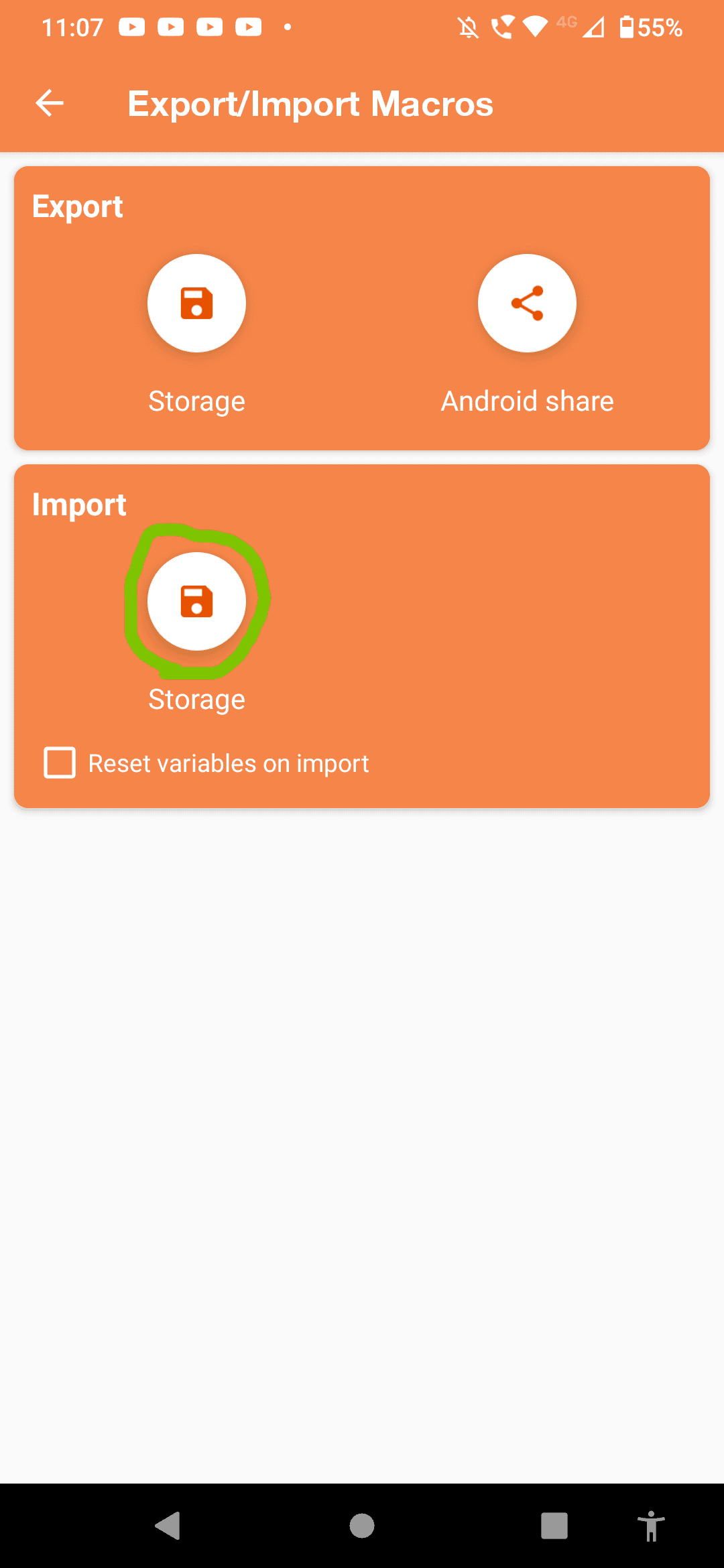
After the macros are installed you can go to the 'Macros' tab and it should look something like this:
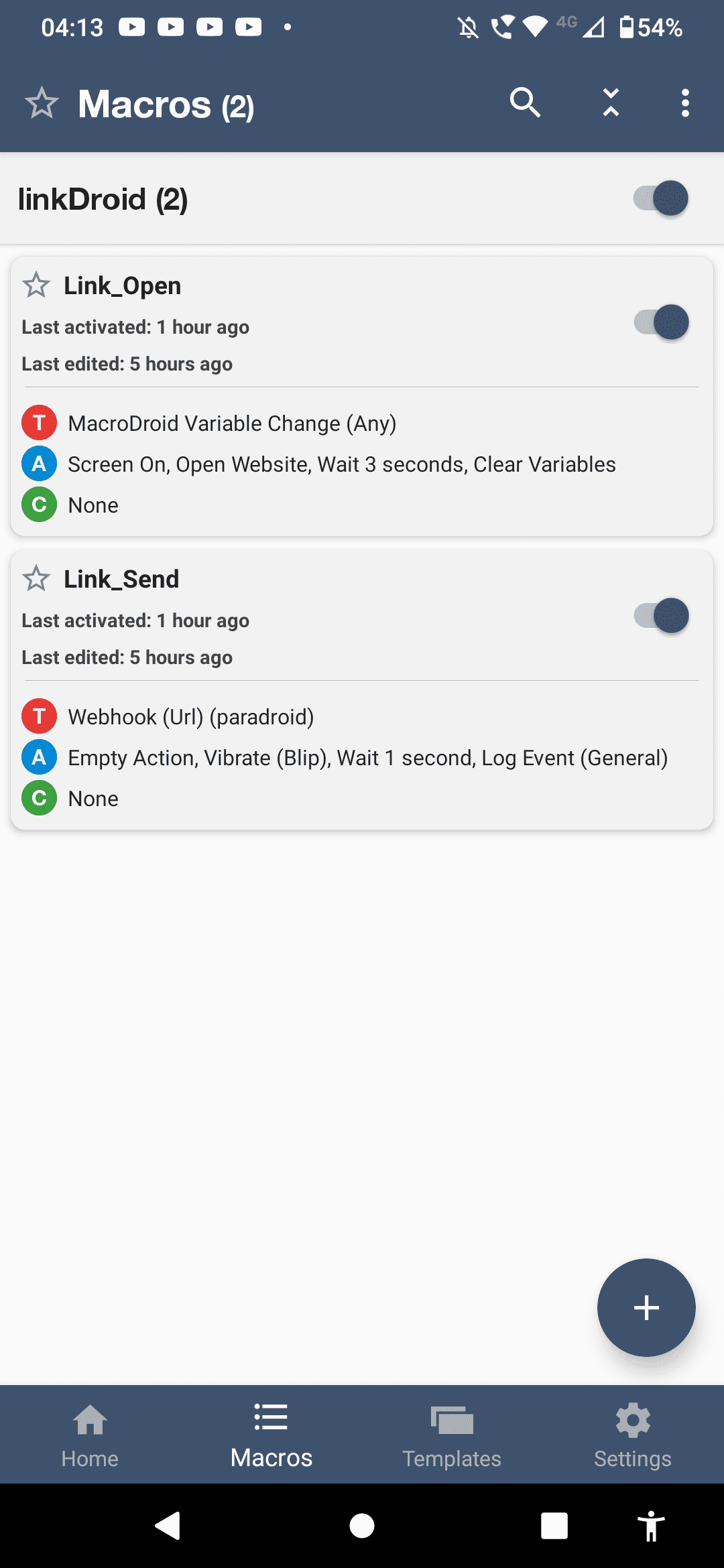
Make sure that all the buttons are turned on (to the right), if any are off the program will not work.
Next up go to the 'Home' tab and locate Variables, in here you should see the 'Paradroid link' variable. If it is not there create it with type: string.
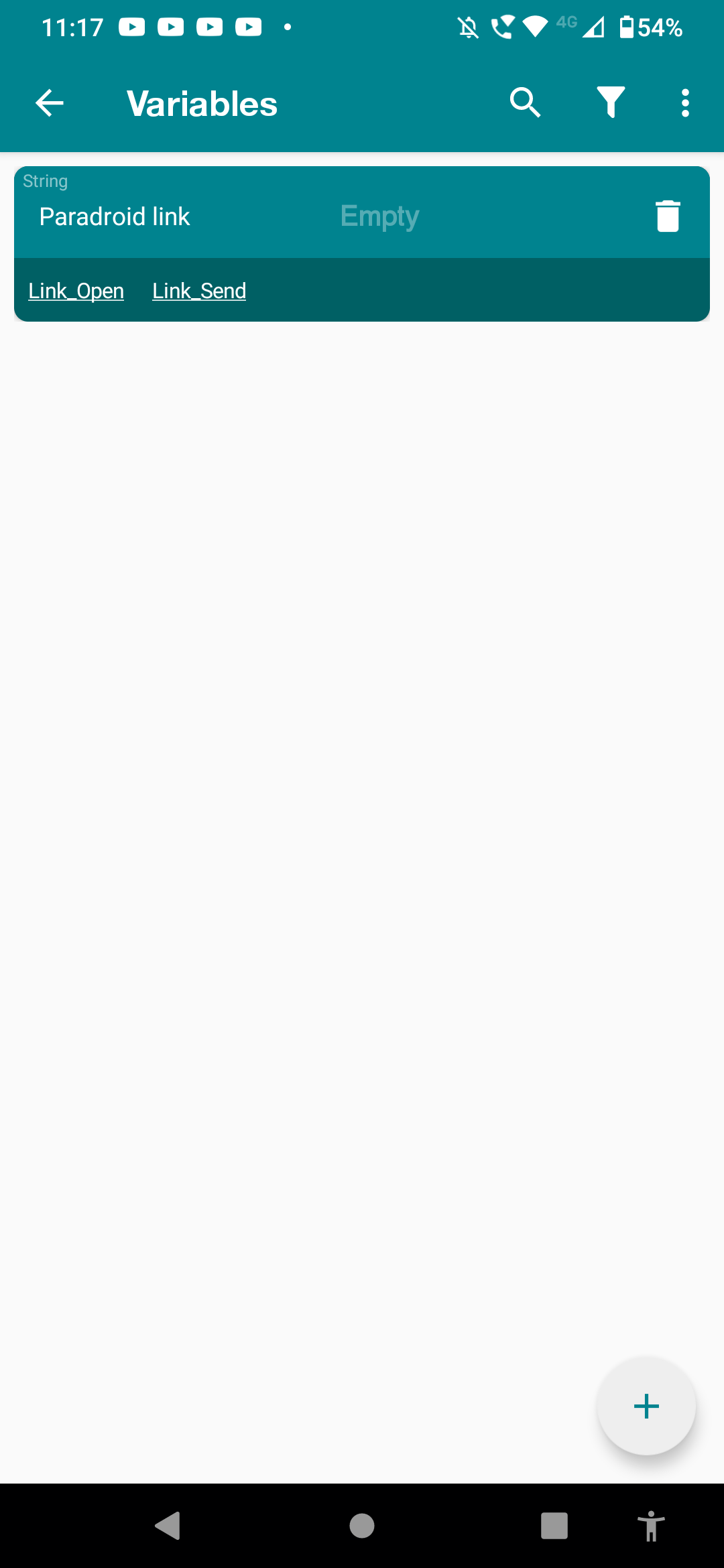
Note: The variable name is case sensitive and needs to be spelled EXACTLY how it is in the image above to work.
Now you can go back to 'Macros' and open 'Link_Send', in here you see at the top the 'Webhook (Url)', click that and then click 'Configure'. You should now see this screen:

Make sure everything is similar to the above picture. Now you can access your private link, click the copy symbol (Circled in green in the picture) to copy it to your clipboard.
Now with your private link copied, go to the next page using the link down below, paste it in the box and submit. This will generate a unique public link which you can copy and send to other people. Your public link will take them to a web page where they can submit links to be opened on your phone through the macros.